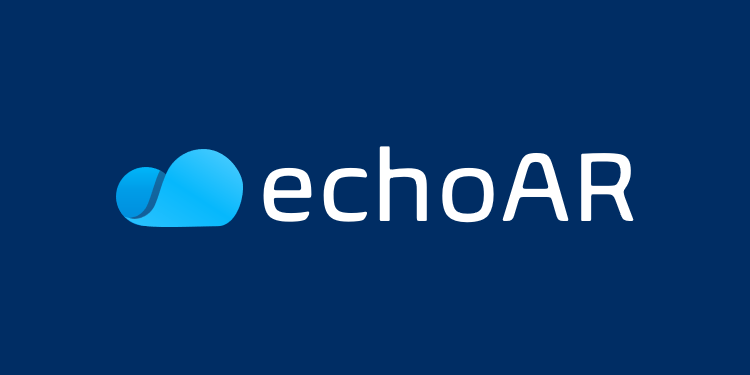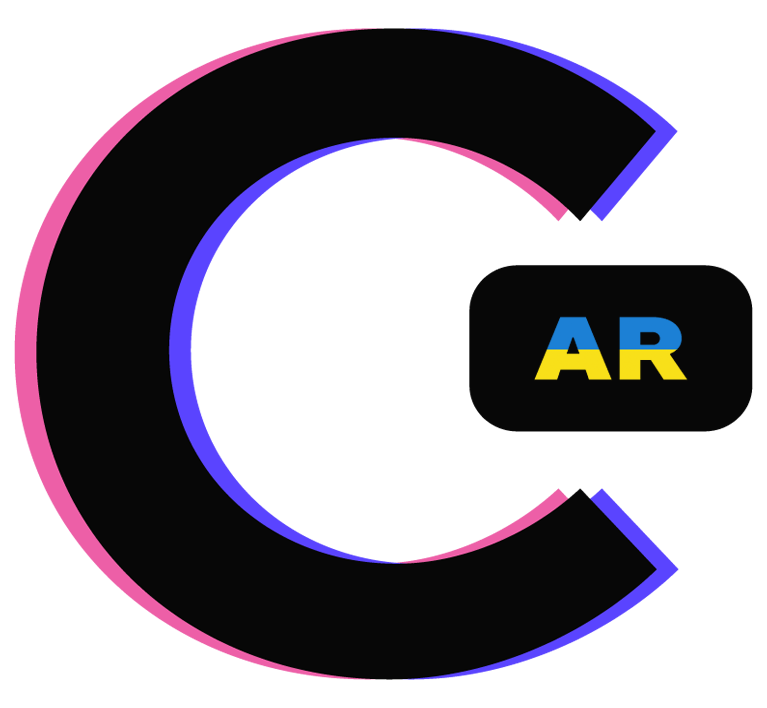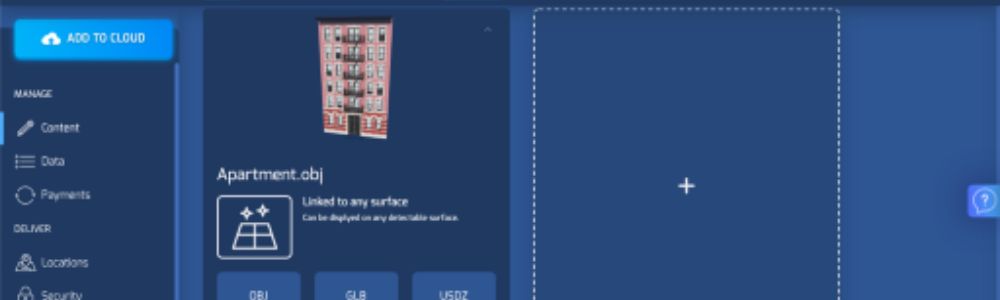Here’s a great example demo that uses marker and markerless tracking with Unity, Kudan, and echoAR. The full demo can also be found on echoAR’s GitHub.
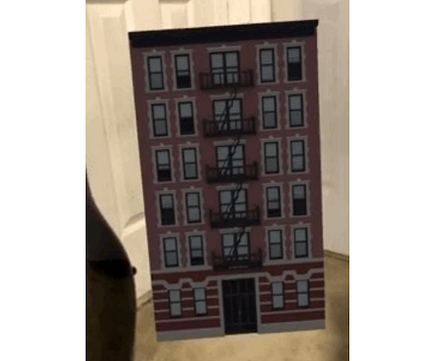
Register
Don’t have an API key? Make sure to register for FREE at echoAR.
Setup
- Download and install the Kudan SDK in a new Unity project (note: Kudan only works on Unity 2018 and earlier).
- Enter your Kudan API Key into the Kudan Camera object on the Unity Editor.
- Create a new scene and add the Angel Bundle from KudanAR/Prefabs.
- On the MarkerTracking object nested below Kudan Camera, press “Add KARMarker Asset” and select ImageMarkers.KARMarker from the Assets folder.
- Click the Markers dropdown arrow within MarkerTracking to show the list of Kudan Markers. Replace the existing marker with the NewKudanTrackable object that was created.
- Install the echoAR SDK into the project.
- Follow the instructions on our doumention page to set your API key.
- Overwrite the existing _echoAR/CustomBehavior.cs script with the new CustomBehavior file.
- Replace the angelStatue in Drivers/Marker and the Capsule in Drivers/Markerless with two echoAR prefabs.
- Add an apartment model into the echoAR console and use the metadata from Metadata.csv.
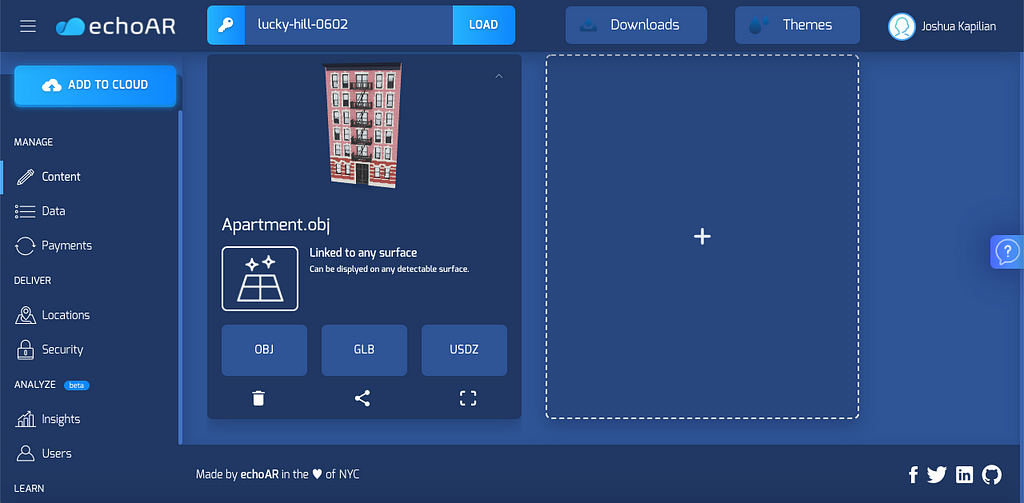
Run
- Build and run the AR application.
- To change which image is being tracked at runtime for marker tracking, replace the “imageKey” attribute in the console with either “clouds”, “lego”, or “leaves” for the corresponding image in the Images folder.
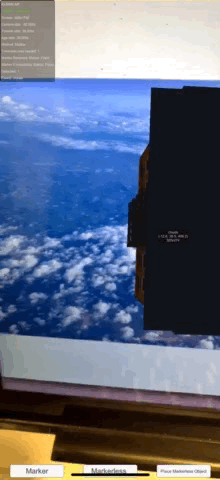
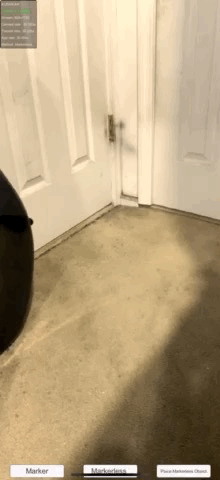
Learn more
Refer to our documentation to learn more about how to use Unity and echoAR.
Support
Feel free to reach out at support@echoAR.xyz or join our support channel on Slack.
echoAR (http://www.echoAR.xyz; Techstars ’19) is a cloud platform for augmented reality (AR) and virtual reality (VR) that provides tools and server-side infrastructure to help developers & companies quickly build and deploy AR/VR apps and experiences.